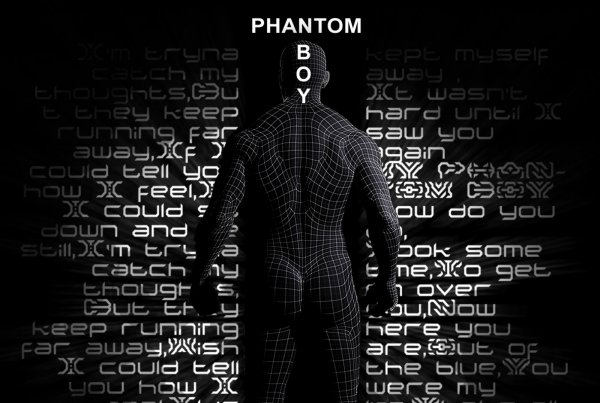Maximise Your Workflow
Whether you’re a superstar DJ travelling 4 days a week, or an average Joe with a full time job, a wife/husband, a couple of kids and a lawn to be mowed, production-time can be sparse. So, how can you get the most bang for the buck out of your precious studio-hours? I won’t try to teach you about creativity - I want to give you a few tips & tricks on how to be the most productive, with the time you’ve got at your disposal. Not everything might suit your current workflow, but there’s a fair chance you might find a few of these tricks useful.
Create a template
Preparing your channels
If you’re making dance music, you’ll probably need a kickdrum - most likely on every 4th note of a bar. Setting up a new channel, loading a sampler/drum-machine and putting in 4 midi notes isn’t exactly re-inventing the wheel, and will take a bit of time. You’ll probably also want a clap and/or snare on 2 and 4. Same goes for a couple of audio tracks to put in effect sounds, and a few midi tracks for your synths. Creating all these channels from scratch, over and over again, quickly adds up in time, and slows down the creative process. Having a few pre-made channels will allow you to get down that arpeggio-pattern or lead melody you have in your head much quicker. However, I do recommend you don’t have any sounds loaded in already, as you will end up copying yourself - an empty sampler or a synth with the initial preset will do the trick.

After setting up the channels, making a few “dummy” (empty) midi-clips etc., you can look into some of the plugins you’ll be likely to use. For me, that would in most cases be an equalizer and some sort of sidechain compressor/plugin. If, when beginning on the actual project, you decide not to use, say, an EQ on a given track, it’s usually faster deleting one instance of a plugin, rather than adding 20.

I also like to have a few effect plugins handy for my channels, such as a set of reverb/delays for my vocal, drum, synth and effect groups. A key is to always have the regular returns on the same spot of every channel. Do I remember what’s on AUX 27 and where I put my vocal delay? I wish. Do I have the brain capacity to remember, that my reverbs are always on top, and the delay second? Given that the coffee has already kicked in, then yes.

Last, but not least, I like to have a couple of busses set up in advance, to group together my drums, vocals etc. I usually have two busses for my drums; one containing a filter, which is then fed into the second buss. That way, I can route the drums that needs to be filtered together throughout the track, and pair them with, say, a kick and snaredrum, which I don’t want to be effected. That way, I don’t have to do the exact same automation on 20 different tracks. The same principle applies for other groups, such as a bass, synths, vocals and effects.

Having this set up, you should have a nice starting point. You can then edit your templates from time to time, as you get new plugins or habits, to make sure it’s always up to date with your workflow. If your DAW doesn’t have a specific template feature, simply make a standard project file, and make a copy every time you begin a new project. As an example, this is what my current template looks like.

Naming and colouring
As you get further into your project, and the channels starts to add up, it might be hard not to loose sight of what is what - especially when you come back a few days later, and all your channels are the same colour, and named “Audio 21” and “Instrument 33”. Having your channels named appropriately, and intelligently coloured and ordered in categories, makes it much quicker to find a specific channel. Personally, I’ve kept the same colour-scheme for 5 years, so even if I go back to a project file that is several years old, I will be able to locate snare channel within a second. That being said, having too much focus on being organised might kill your creativity. When those ideas are flowing, get them down. Organising your project is often fairly quick, and by spending the last 2 minutes before closing down the studio, it will pay off big time in your next session.

CPU Usage
If you notice a balled spot on my head, it’s not due to poor genetics or an unhealthy lifestyle, but rather the result of me pulling out my hair, in frustration of my computer not being able to run my project. Having to frequently stop up to freeze channels isn’t only a waste of time, but a huge inspiration and motivation killer. Here’s a few ways to save that precious processing power.
Mono vs. Stereo
If you’re anything like me, you probably tend to open every plugin as stereo, not considering that the sound you’ll end up using might be in mono. Many plugins comes in both stereo and mono versions, with the latter being the more CPU friendly. If your soundcard or monitor controller has a mono-button, solo your track (and make sure the panning is centered, and that there isn’t any stereo effects on, such as reverb or delay). If you switch your sound to mono, and it sounds exactly the same, you guessed it - it’s mono. If your soundcard/controller doesn’t offer this, your DAW probably has a build in plugin (often named “Utility”) that will do the trick.

Keep “active” time stretching and autotuning down
When working on remixes - especially from other genres - it might be necessary to timestretch the elements, in order to fit your project. As soon as you’ve decided the tempo of your production, bounce a new audiofile of the timestretched element, and import it back in to the project. The same goes for auto-tune. Once it’s set, you rarely have to change it, and having several channels going through this sort of processing takes a big, unnecessary toll on your CPU. You can either do a normal bounce (and then re-import), or, if your DAW allows it, use “Bounce in place”.
Ghost automation
At the end of your project, after moving things back in forth in your arrangement, you might end up with a lot of “ghost automations” - automations on sounds that isn’t playing. Changing the filter of a synth or the volume of a drum-sound that isn’t playing, is hardly beneficial, but still takes up processing power.

Just like the naming and colouring, I recommend doing this in the end of your session, in order to not slow down creativity - unless it’s critical for your computer to run the project.
Plug-ins - less is more
Producers are nerds. I get it. We love to play with new gear, and try out new stuff, which can often be a great inspiration source. But let’s be honest - do we really need 25 different equalizers and 14 reverbs? In my experience, no. Having just a few options from each category, makes it easier for you to learn and navigate a plug-in, and makes the list of options less cluttered. I do recommend getting new plug-ins from time to time, but set a maximum in each category, and kick out an old one, whenever putting in a new one.

Keep your computer organized
Having your samples categorised
Having your samples spread out over several locations on your harddrive, is a huge time consumer. Spend some time to categorise your samples. Make a folder for your drums, with subfolders for kicks, claps, hi-hats etc. The same goes for effect sounds (Noise sweeps, impacts etc.), and any other category of sound. That way, when you need to find a clap sound, you don’t have to spend ages looking on different locations.

Name your samples by keys and BPM
Another way to save time, is to have your samples named appropriately. For drum loops, that could be having the BPM as the start of the filename. For one shot synths sounds, having the key in the filename makes it quick to find sounds in the key of your current project (for instance, if you search in your Finder for D#.wav, the appropriate results will show up).

Be critical of your samples
Getting new sample packs is awesome - but can you see yourself use all of the sounds in your future projects? If yes, go on. If not, get rid of some of the sounds. If you buy a pack with 130 kick sounds, chances are that you only find a certain percentage of them useful. There will probably be some of the sounds that you can say with 100% certainty, that you’ll never use. If so, don’t keep them. That way, when searching for the right kick sound for your current project, you don’t have to go through hundreds of sounds that you know in advance you’ll never use. Also, it frees up precious disc space!
Cloud solutions
Last, but not least, I will highly recommend using a cloud service such as Dropbox. When working on several computers, this allows you to prepare your next studio session. Did you just buy a new sample library or receive a new remix package? Have them pop up directly when you turn on your studio computer - this can easily be done via your phone during your lunch-break at work! This has other benefits such as constant backup, sharing possibilities, and access wherever there’s internet.
Kris O'Neil has been a part of the dance music scene for 15 year as a DJ, producer, and most recently as a part of the iconic Black Hole Recordings, being the labelmanager for the Progressive House sublabel, Avanti.